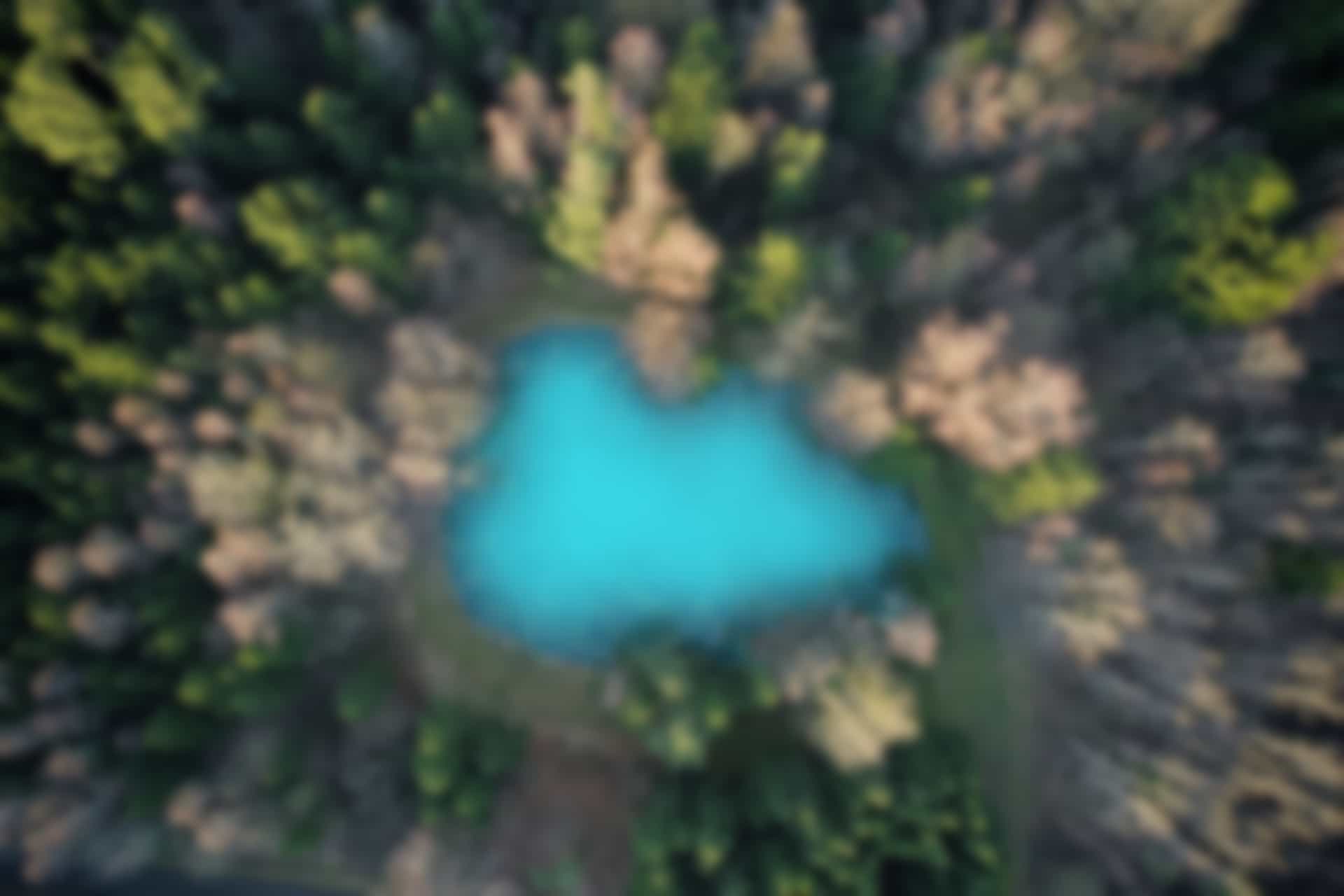What is Streamlit?
Streamlit is an open-source framework for building web-based data apps in Python. It is designed to be simple, fast, and highly interactive, allowing you to build sophisticated applications with just a few lines of code.
Benefit of using Streamlit.
Ease of use: Streamlit allows developers to build interactive data apps with minimal code, making it easier to create and share interactive visualizations and dashboards.
High performance: Streamlit’s architecture is optimized for speed and performance, enabling you to build apps that can handle large datasets and complex computations in real-time.
Customizable: Streamlit provides a rich set of components and APIs that make it easy to customize the look and feel of your app, including the ability to add custom CSS and JavaScript.
Collaborative: Streamlit apps can be deployed to the web and shared with others, making it a great choice for data collaboration and teamwork.
Open source: As an open-source project, Streamlit has a large community of contributors and users who can help with support and development.
Integrates with popular libraries: Streamlit integrates with popular Python libraries such as NumPy, Pandas, Matplotlib, Seaborn, and more, making it easy to build complex data apps.
Limitation of Streamlit
Streamlit is a powerful tool for building web-based data applications, but like all tools, it has its limitations. Some of the limitations of Streamlit include:
Limited support for customization: Streamlit apps have a basic, pre-defined look and feel, and while the framework provides some options for customizing the appearance of apps, there is a limit to how much you can change the layout and style.
Limited support for interactivity: Streamlit apps are built around a simple, linear flow of pages, and while the framework provides some options for creating interactive elements like buttons and checkboxes, it doesn’t support more advanced forms of interactivity, such as drag-and-drop or multi-page forms.
Limited support for data visualization: Streamlit apps can display simple plots and charts using the built-in st.pyplot() and st.line_chart() functions, but it doesn’t offer much in terms of customization or advanced visualization options.
Limited support for performance-intensive tasks: Streamlit apps are built on top of Python and run in the browser, so they’re not well suited for tasks that require a lot of computational power or data processing, such as machine learning or image processing.
Limited scalability: Streamlit apps are designed for small-scale projects, and although you can use it to build large-scale web application, it may not be the best choice for that.
Overall, Streamlit is great for building simple, streamlined data apps quickly, but it may not be the best choice for more complex or performance-intensive projects.
How to design page on streamlit?
Streamlit provides a simple and intuitive way to design pages for your web-based data application. Here are some tips and best practices for designing pages in a Streamlit app:
Keep it simple: Streamlit apps are designed to be simple and easy to use, so try to keep your pages uncluttered and easy to navigate. Avoid using too many widgets or elements on a single page, and use white space to separate different sections of the page.
Use the built-in widgets: Streamlit provides a wide range of built-in widgets that you can use to create your pages, such as text input fields, sliders, dropdowns, and buttons. These widgets are easy to use and are designed to work well with the Streamlit framework.
Organize your pages into sections: Break your pages into sections using the st.header() and st.subheader() functions. This will help to organize your content and make it easier for users to understand.
Use the st.sidebar() function: The st.sidebar() function allows you to create a sidebar on your pages. This can be a useful place to put options or settings that users can adjust.
Use the st.write() function: The st.write() function is a powerful tool for creating interactive pages. It can be used to display results, provide feedback, and more. Use it to create dynamic and interactive elements in your pages.
Use the st.image() function: The st.image() function allows you to add images to your pages. You can use this to display plots, charts, or other types of visual data.
Test your pages: Be sure to test your pages as you create them. You can use the Streamlit app to preview your pages and make sure everything is working correctly.
These are general tips, and you can use many other functions and widgets to customize, integrate data and make your pages more interactive and appealing, it’s a matter of testing and experimenting with what works best for your use case.
can we create login authentifications on streamlit?
Yes, it is possible to create login authentication in a Streamlit app. Here are a few ways to implement login authentication in a Streamlit app:
Using a database: You can create a database that stores user information, such as username and password. When a user attempts to log in, you can check their credentials against the information stored in the database. If the information matches, the user is granted access.
Using third-party authentication services: You can use third-party authentication services, such as Google or Facebook, to handle the login process. This can be a good option if you want to offload the responsibility of managing user credentials to a trusted third party.
Creating a custom authentication system: You can also create your own custom authentication system using the tools provided by Streamlit, such as st.text_input() and st.button(). This can be useful if you have specific requirements that aren’t met by existing authentication services.
It’s important to note that implementing a secure and robust authentication system requires knowledge and experience in security best practices such as salting, hashing and encryption. I recommend seeking professional help or looking for libraries that have been battle tested before implementing a production-ready solution.
Also, Keep in mind that streamlit is a front-end library, it means that you need to connect it with some other service to handle the back-end logic like validation, management, and storage of the users data.
How to can manage the backend with streamlit?
Streamlit is a front-end library, which means it is primarily focused on building the user interface for a web application. To manage the backend of a Streamlit app, you will need to use other tools and technologies.
Here are a few options for managing the backend of a Streamlit app:
Using a web framework: You can use a web framework like Flask or Django to handle the backend logic of your Streamlit app. These frameworks provide a wide range of tools for handling things like routing, database interaction, and authentication.
Using a cloud service: You can use a cloud service like AWS Lambda, Google Cloud Functions, or Azure Functions to run your backend code. This can be a good option if you want to easily scale your application without having to worry about managing servers.
Using a microservices architecture: You can use a microservices architecture to build your backend. This involves breaking down your backend into smaller, independent services that communicate with each other using APIs.
Using a service like Firebase: Firebase is a platform that provides a lot of services that you may use on your web application, one of them is Firebase Authentication which allow you to easily manage user authentication and authorization without having to handle the complexity of the backend yourself.
In any case, you’ll need to write the server-side code and connect the Streamlit front-end to the back-end via API calls, websockets or something similar. These frameworks and services provide different level of complexity and capabilities, so you should choose the one that best fits your use case, knowledge and resources.
It’s also important to note that implementing a robust, secure and scalable backend requires knowledge and experience in web development, so it’s recommended to seek professional help or learn more about backend development before building a production-ready solution.
How you integrate javascript and html into streamlit app?
In Streamlit, you can integrate JavaScript and HTML into your app by using the st.markdown() function. This function allows you to display arbitrary HTML or JavaScript code within your app.
Here’s an example of how you might use the st.markdown() function to display a button that uses JavaScript to change the text of a header when clicked:
import streamlit as stst.markdown("""<button onclick="document.getElementById('header').innerHTML='Button clicked'">Click me</button><h2 id='header'>Original header text</h2>""", unsafe_allow_html=True)
You’ll notice that in this example we’re using unsafe_allow_html=True, which is important to allow the rendering of html and javascript, otherwise, it will be displayed as plain text. Keep in mind that, allowing arbitrary HTML and JavaScript input from users is a potential security risk, and should be used with caution.
You can also use the st.write() function along with any front-end libraries such as plotly, altair, or bokeh to create different types of charts and visualizations, you can also create your own custom elements and functionalities as well, This is more powerful and safer than injecting raw HTML and javascript.
It’s also important to note that if you’re planning on doing more complex tasks that can’t be handled by the built-in widgets and functions of Streamlit, using a web framework or JavaScript libraries would be a better option
can import html and javascript files and run the code inside st.write() function streamlit app
It’s possible to import HTML and JavaScript files and run the code inside the st.write() function in a Streamlit app, but it can be a bit more complex than using the st.markdown() function directly.
One way to do this is to use Python’s built-in open() function to open the HTML or JavaScript file and read its contents into a string variable, and then pass that string variable as an argument to the st.write() function. Here’s an example of how you might do this:
import streamlit as st
with open("path/to/file.html", "r") as f:
html_string = f.read()
st.write(html_string, unsafe_allow_html=True)
By using unsafe_allow_html=True you’ll be allowing the rendering of the HTML, otherwise it will be displayed as plain text.
Keep in mind that, allowing arbitrary HTML and JavaScript input from users is a potential security risk, and should be used with caution. You should also consider validating the input and avoid using dynamic input coming from the user that could lead to injection attacks.
It’s also worth mentioning that another option is to use a templating engine to separate your front-end logic from your Python code, this way you can create your HTML templates and include them in your Streamlit app, making your code more organized and readable.
It’s also important to note that if you’re planning on doing more complex tasks that can’t be handled by the built-in widgets and functions of Streamlit, using a web framework or JavaScript libraries would be a better option, as it gives you more control over the whole process and allows you to handle the back-end logic and the front-end logic separately.
How we can deploy streamlit app on Amazon web service?
There are several ways to deploy a Streamlit app on Amazon Web Services (AWS), but one common method is to use AWS Elastic Beanstalk. Elastic Beanstalk is a fully managed service that makes it easy to deploy, run, and scale web applications and services.
Here are the general steps to deploy a Streamlit app on Elastic Beanstalk:
Create an Elastic Beanstalk environment: Go to the Elastic Beanstalk dashboard in the AWS Management Console, and create a new environment. Select the appropriate platform (e.g., Python), and configure the environment as desired.
Package the app: To deploy the Streamlit app, you will need to package it into a ZIP file, along with any required dependencies.
Create an Elastic Beanstalk application version: Go to the Elastic Beanstalk dashboard, select your environment, and choose “Upload and Deploy.” Then upload the ZIP file you created in step 2.
Configure the environment: The Streamlit app requires some environment variables that needs to be configured.
Once environment is ready and configured and your app is deployed, you can access the app using the endpoint that Elastic Beanstalk provides.
Please note that this is a high-level overview and some additional configuration might be required, like setting up security groups, load balancer or setting up IAM roles accordingly.
It’s also worth to note that you can use other methods like using EC2, ECS or Lambda to deploy Streamlit App on AWS, but the steps and requirements would change.